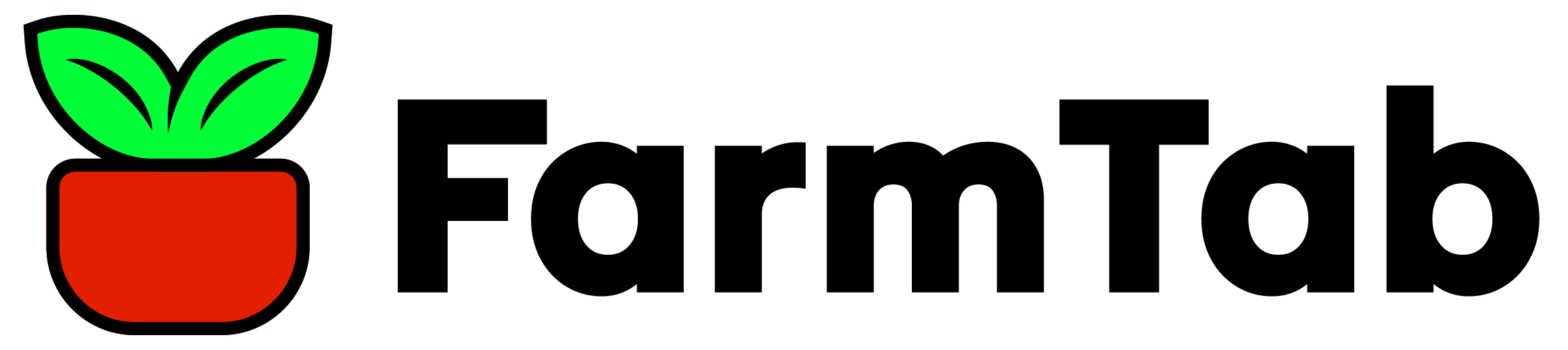Sync Inventory
In your Farmer Portal you can use our Sync Inventory feature to add products directly to your storefront with the click of a button from your Square account. Within the “Sync Inventory” menu item found on the left hand navigation in your Farmer Portal you can begin by updating your Square Settings.
Square Settings

Begin connecting your Square account by clicking “Connect with Square”. This will navigate you to a Square login screen where you can enter your credentials to connect your account.
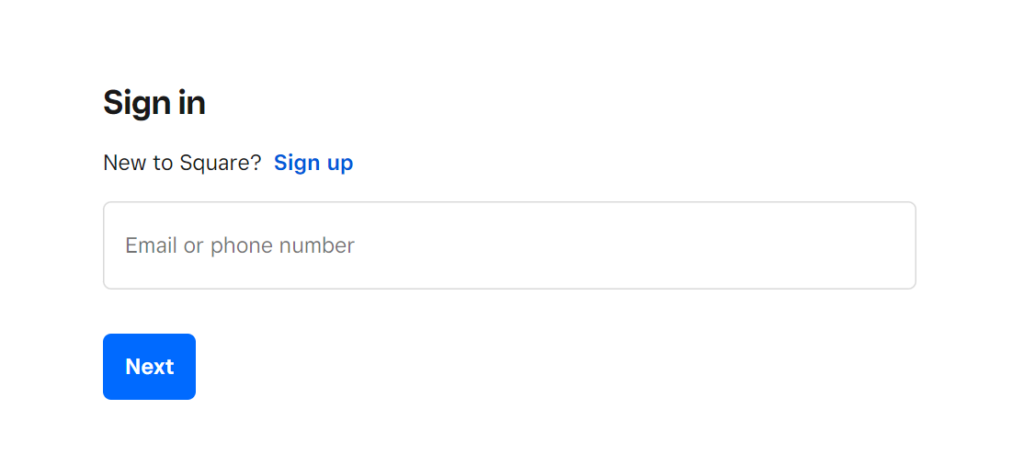
Once you have successfully logged into Square another screen will appear where you will have to Authenticate your storefront. Click “That’s My Site – Redirect Me” to successfully connect your storefront.
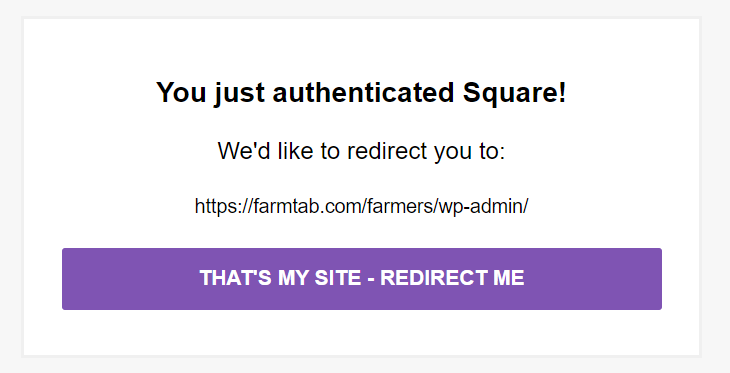
After successfully connecting your Square account to your FarmTab storefront, you will be presented with a handful of options and settings to choose from:
- Business Location: This setting allows you to choose which Square business location you would like to import your products from. Only active locations that support credit card processing in Square can be linked
- Sync Settings: This setting allows you to choose from the following sync methods
- Square: this syncs the products from your Square account into your FarmTab product catalog
- WooCommerce: this syncs the products from your FarmTab Products catalog to your Square account
- Do not sync product data: this disables the sync feature from either account
- Sync Inventory: This setting allows you to fetch the inventory of each of your products from your Square account to your FarmTab Products catalog
- Override product images: This allows you to update your FarmTab Products catalog images that match the products synced from your Square account
- Handle Missing Products: This setting allows you to hide products in your FarmTab Products catalog that are not found in your Square account
- Sync Interval: This setting allows you to choose how often your FarmTab Products catalog is synced with your Square account, to search for updates to existing products or find new products to add to your catalog
- Import Products: By clicking the button “Import all products from Square” you will automatically sync the products from Square into your FarmTab Products catalog
- Connection: By clicking the button “Disconnect from Square” you will disconnect your Square account from your FarmTab storefront and will no longer be able to sync your products
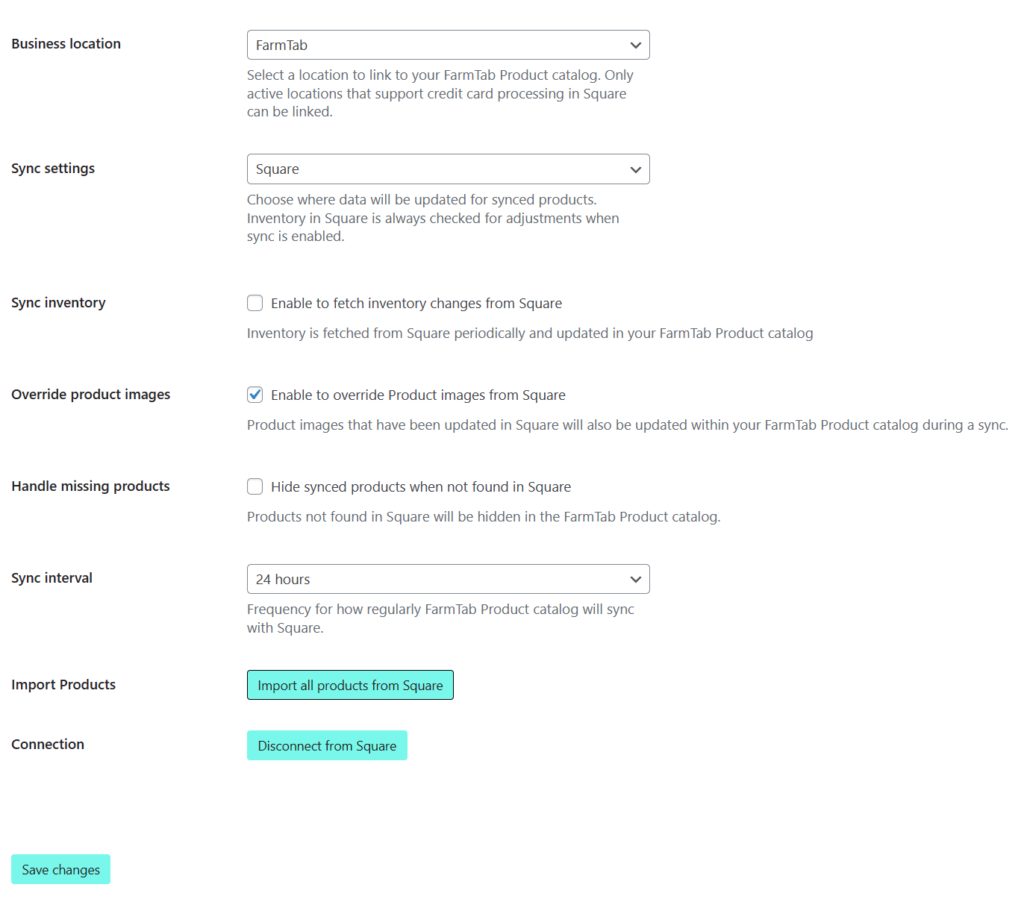
Square Sync
The Square Sync interface will display the products that have been synced. You can manage these products by viewing how many products were synced, when they were synced latest, and review alerts for products that were not synced properly and need attention.