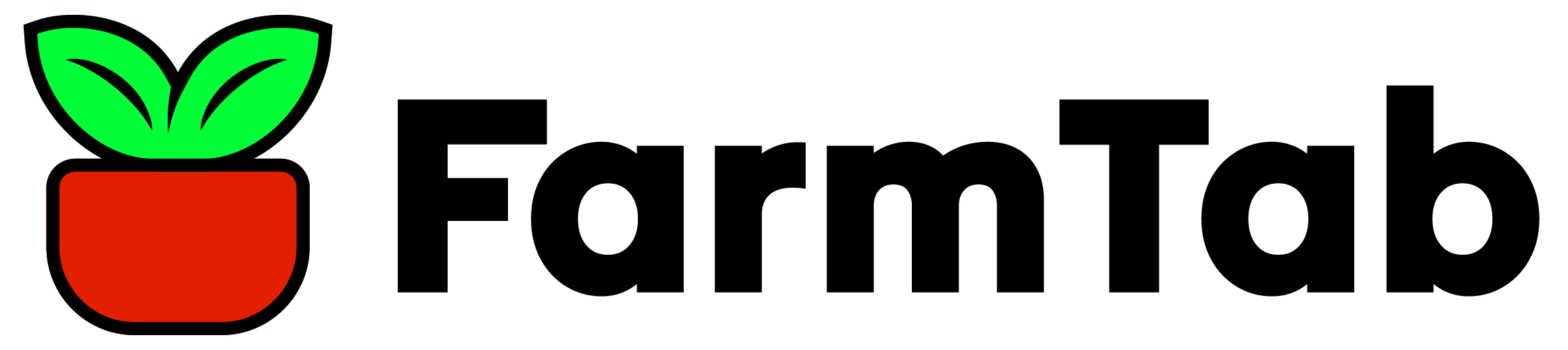Multiple locations for DoorDash delivery
Lets say you have one main farm location that you grow and sell produce to customers, but you also attend farmers markets in various locations around your area. You can add these additional locations as pickup locations for DoorDash delivery.
Add pickup location
In your Farmer Portal dashboard, on the lefthand side menu, under the DoorDash menu item, select “DoorDash Locations”. From here you can review the locations you have enabled for DoorDash delivery pickup. Click the “Add pickup location” to add a new pickup location.

Location settings
When you first create a Farmers account with FarmTab we will add the location of your farm that you provided when you first signed up. This location will automatically be enabled and can be reviewed to see how the location settings are formatted. The following location settings are as follows:
- Location Name: name your new location something specific, for example: Farmers Market: Metuchen
- Enabled: check this box if you would like to Enable this location for customers to choose from at checkout
- Email Address: this will be the email that gets contacted when a customer places an order from that location
- Phone Number: this will be the phone number that gets contacted when a customer places an order from that location
- Pickup Instructions: here you can explain to the driver what to do when they arrive to pickup a customers order
- Enter the address for the location: Make sure to fill out this field correctly! There are a few things to keep in mind:
- Address 1 (and 2 if applicable) should be filled out using the exact street address of this location
- State: use only the two-digit initial for the state, for example if this location is in New Jersey, you would fill out this section with “NJ”
- Country: like the state, only use the two-digit initial corresponding with the country. For all United States locations use “US”

Custom hours
In the DoorDash Settings menu you will have already set your hours that customers can receive DoorDash delivery. If this location has separate operating hours you can add them separately by selecting the “Customize hours for this locations”. Here you will be able to add the hours for the days that you are operational at this location, make sure to follow this format when adding hours:
- 3:00 pm – 5:00 pm (a space after the hour, add am or pm, a space followed by a “-“, followed by a space then ending with the closing hour with am or pm)
- Don’t forget to account for your order lead time, the lead time you have set in the DoorDash Settings will apply to all locations
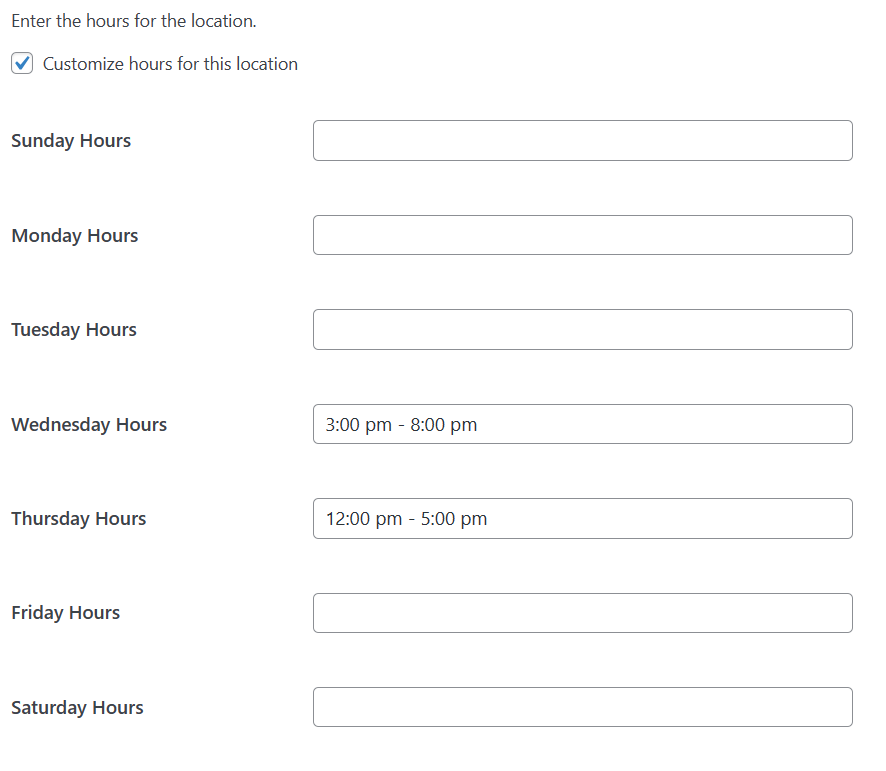
Once you have entered your information correctly then you can click “Save changes”. This will save this location, and if enabled, will show up as a location that customers can choose from at checkout.