
Edit Profile
From your Farmers Portal Dashboard, you can edit the profile that is displayed on your storefront for your customers. Visit the “Edit Profile” menu item on the lefthand side navigation in your Farmer Portal to begin editing your profile.
About
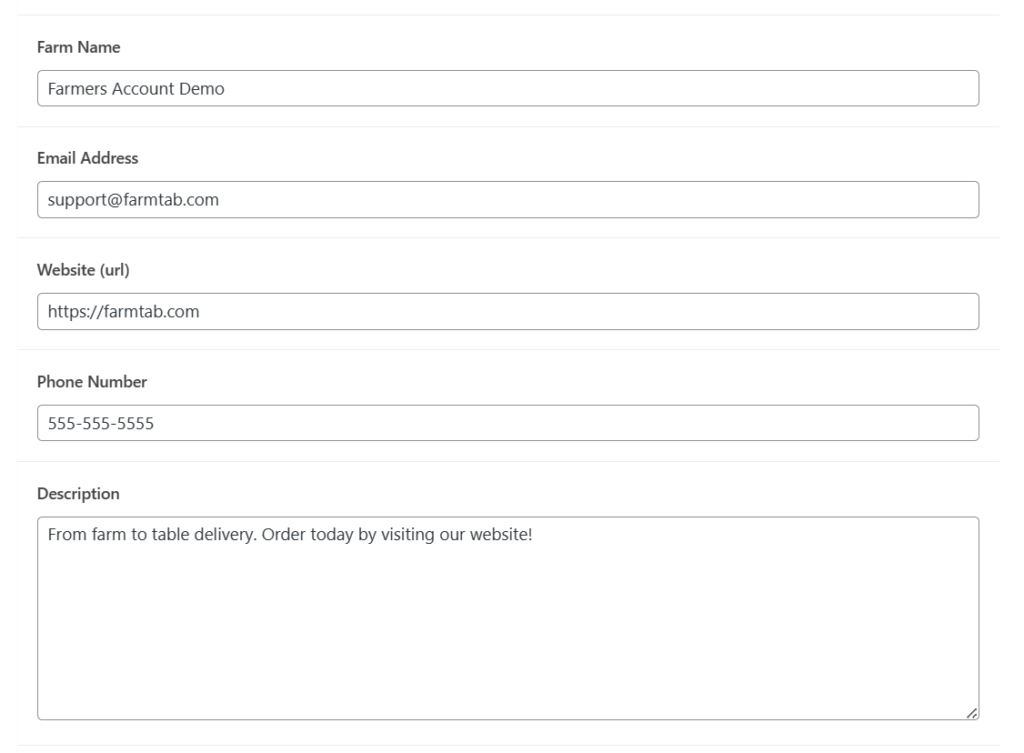
- Farm Name, use this section to edit the name displayed for your farm
- Email Address, use this section to edit the email address displayed for your farm
- Website URL, use this section to edit the website displayed for your farm
- Description, use this section to edit the description for your farm
- Featured Image, use this section to display a featured image for your farm
- Profile Image, use this section to display a profile image for your farm
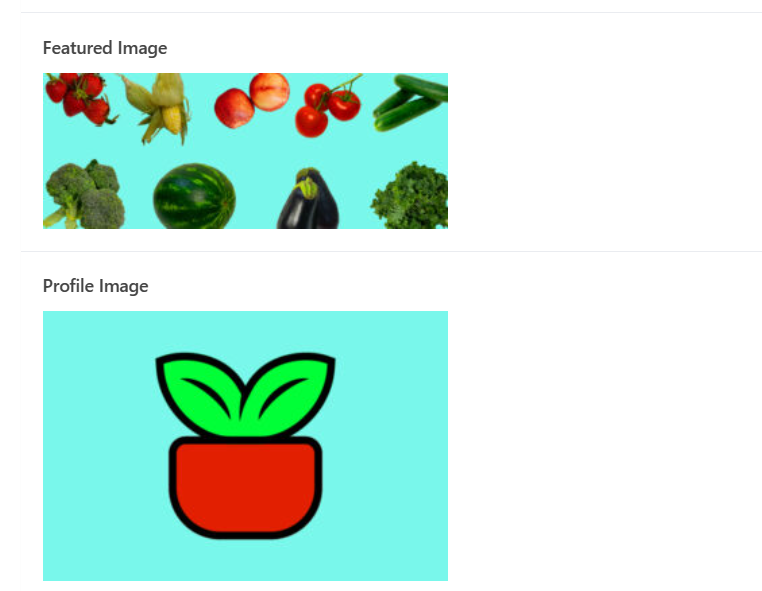
Farm Address
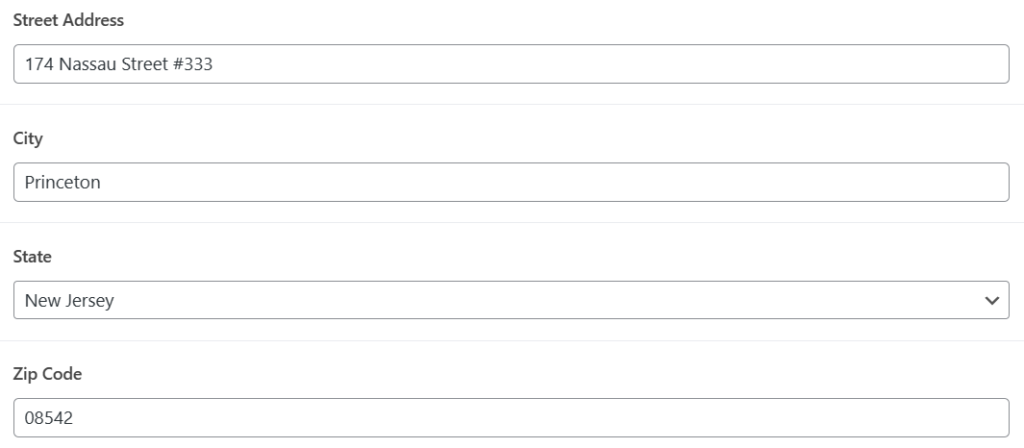
- Street Address, use this section to edit the street address displayed for your farm
- City, use this section to edit the city displayed for your farm
- State, use this section to edit the state displayed for your farm
- Zip code, use this section to edit the zip code displayed for your farm
Farmers Markets
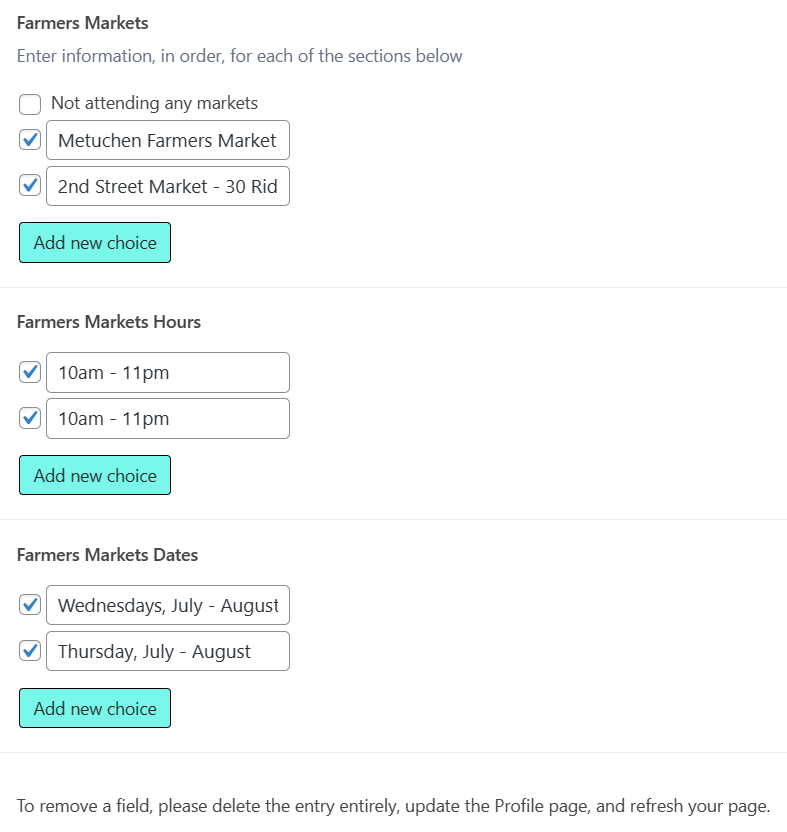
Add markets to your profile that you attend throughout the year. The default checkbox “Not attending any markets” is selected when you first register, if you do not attend any markets you can keep this box selected. When entering in market information make sure to enter the fields in order that you enter the name of the markets, select “Add new choice” to enter the information:
- Farmers Markets: enter the name of the market into this field, you can also include the address of the market. For each market select “Add new choice”
- Farmers Markets Hours: enter the hours that you attend the market, you can also add the days that you attend the market. Select “Add new choice” to define other markets
- Farmers Markets Dates: enter the months that you will be attending the market (ex. July – October). Select “Add new choice” to define other markets
To remove a field, uncheck the field and delete the content, update your profile, and refresh the page.
Open Hours
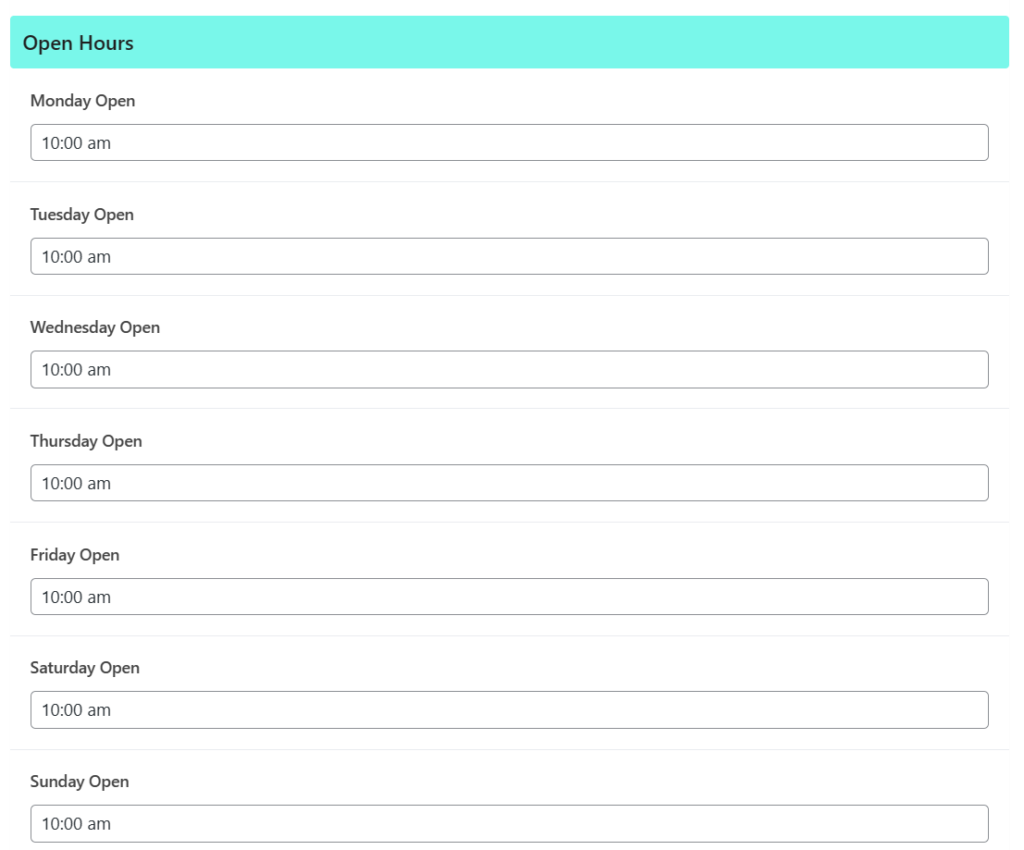
In this section you can add hours by typing the hour you open on the days that you are open. You can write “Closed” on days that are closed. This will be displayed on your profile page.
Closed Hours
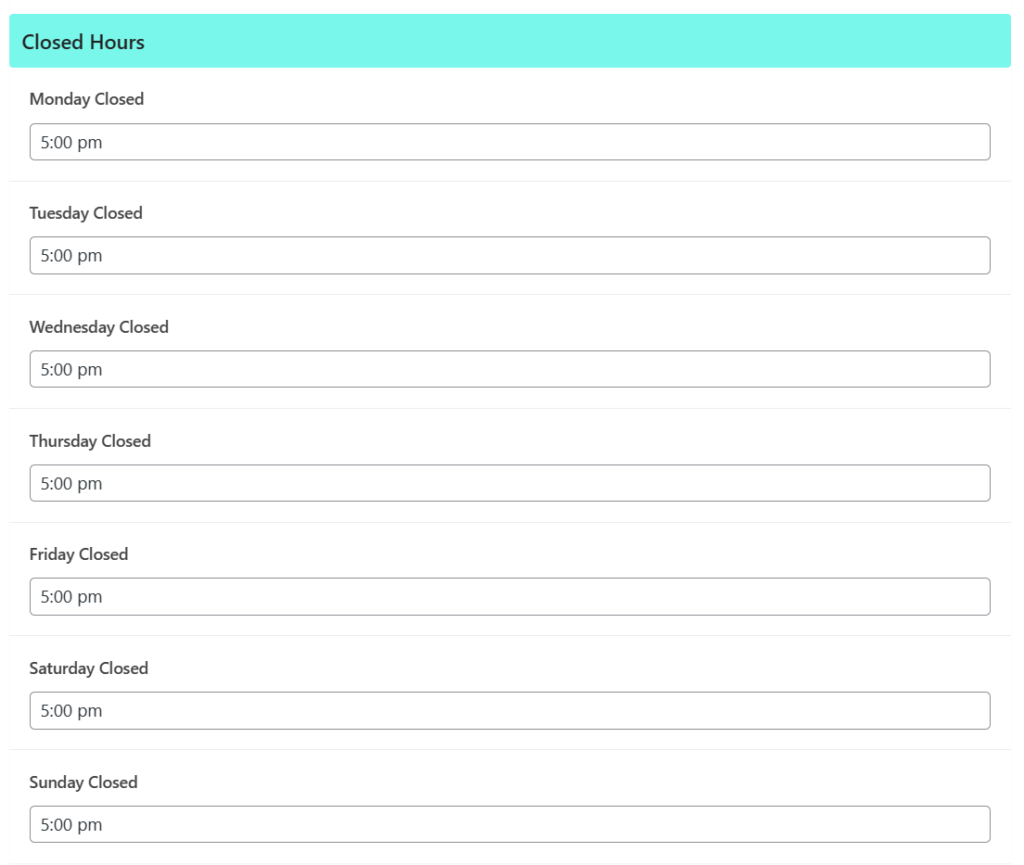
In this section you can add hours by typing the hour you close on the days that you are open. You can write “Closed” on days that are closed. This will be displayed on your profile page.
Update and Preview
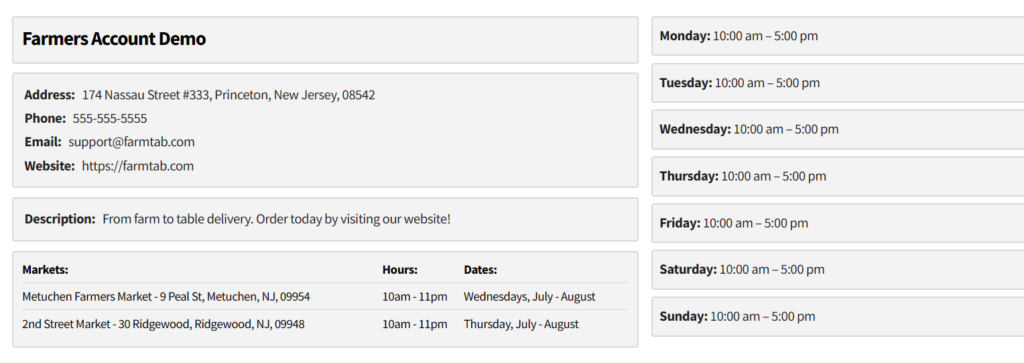
Once you have completed editing your profile page you can select “Update” in the top right corner of your Edit Profile page. Once the page updates you can preview your updates by selecting the update icon next to the update button.