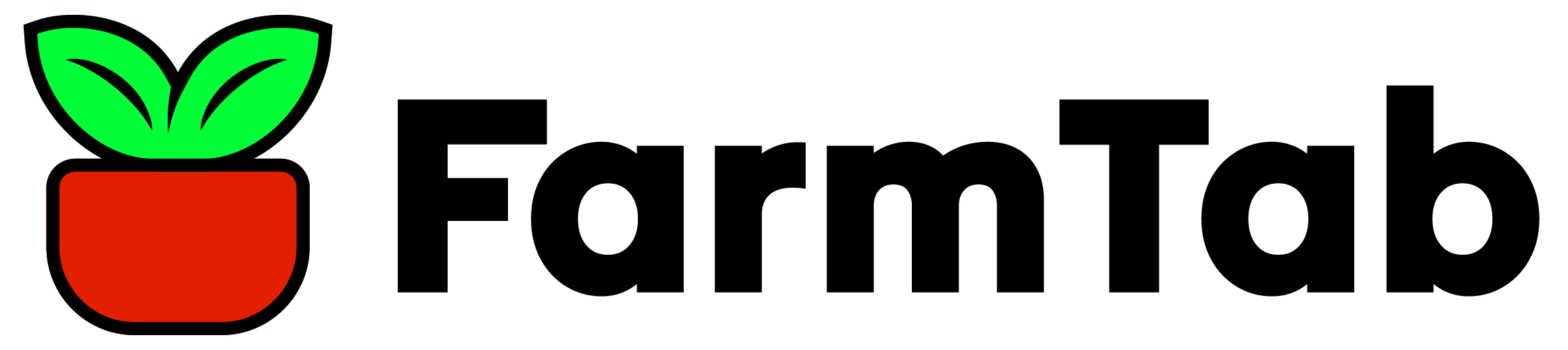Add New Products
Once you have access to your Farmer Portal you can begin adding products to your FarmTab storefront. From your dashboard, on the lefthand side, you will find navigation links to begin setting up your profile, products, hours, and more.
There are three types of products that you can create: Simple Products, Variable Products, and Subscription Products. Each product type provides its own use.
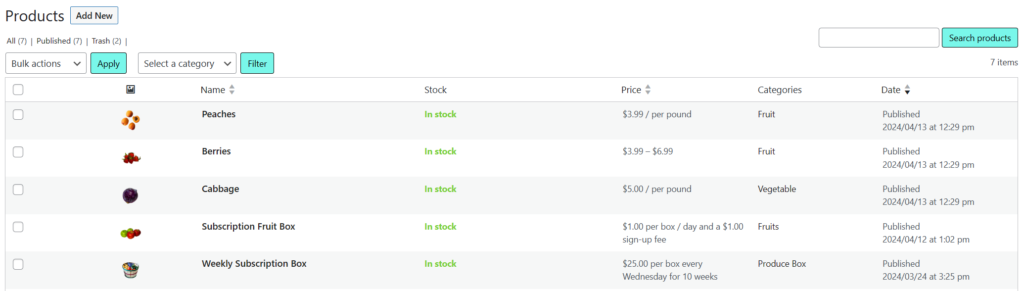
Simple Products:
To create a simple product begin by visiting the “Products” tab found in the left-hand navigation of your Farmer Portal. From there select “Add New” to add a new product to your storefront.
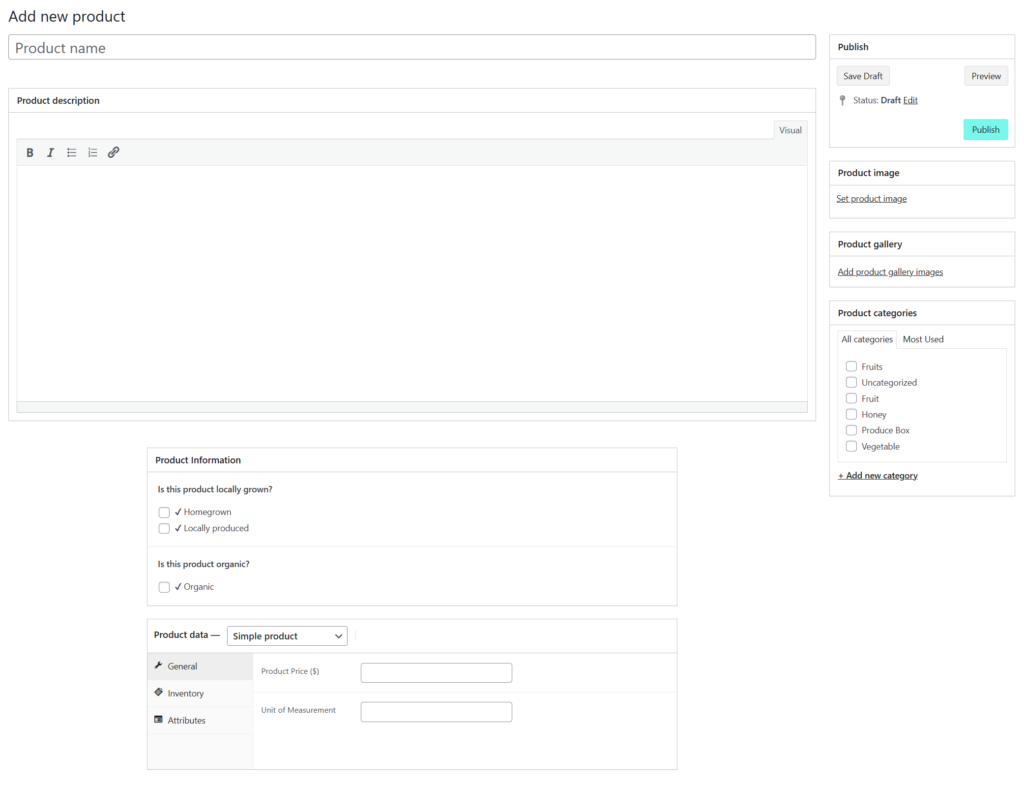
A simple product is a product with one product option, it has one price for the product, and it is the most easy type of product to create and manage within your storefront.
- Enter the product name
- Product description to describe the product
- Check-off the according Product Information: Homegrown, Locally Produced, or Organic
- Fill out the pricing information under “Product Data”
- Add a Unit of Measurement
- You can also adjust the Inventory settings (in-stock, out of stock, or add the number of units in stock)
Variable Products:
To create a variable product, use the product options drop down selection and select “Variable Product”. This will provide you with a different screen then the simple products.
There are two sections that are important to variable products: the “Attributes” and the “Variations”. From these two section you can add your attributes and pricing for your variable product.
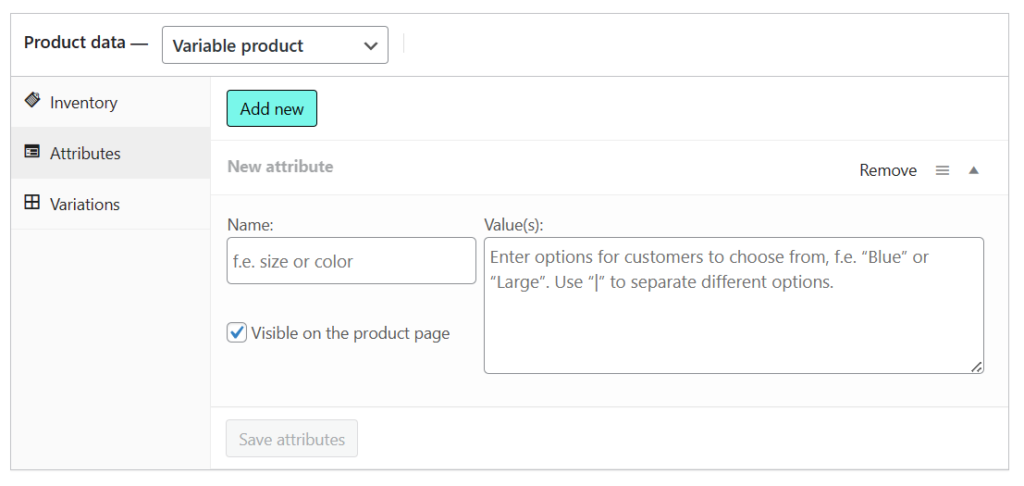
Attributes are created for each of the variations of your variable product. To do so enter the name of your attribute, then add values of your attributes proceded by a “|”. For example, the name of our attributes will be “Variations of Berries”, then we will create values for each of the following berries:
- Strawberries
- Blueberries
- Raspberries
- Blackberries
Once you have named your attribute and added values to your attribute, you can save the attribute. Next you will go to the Variations menu option and select “Generate variations”. This will create fields for you to edit each of the attributes you entered.
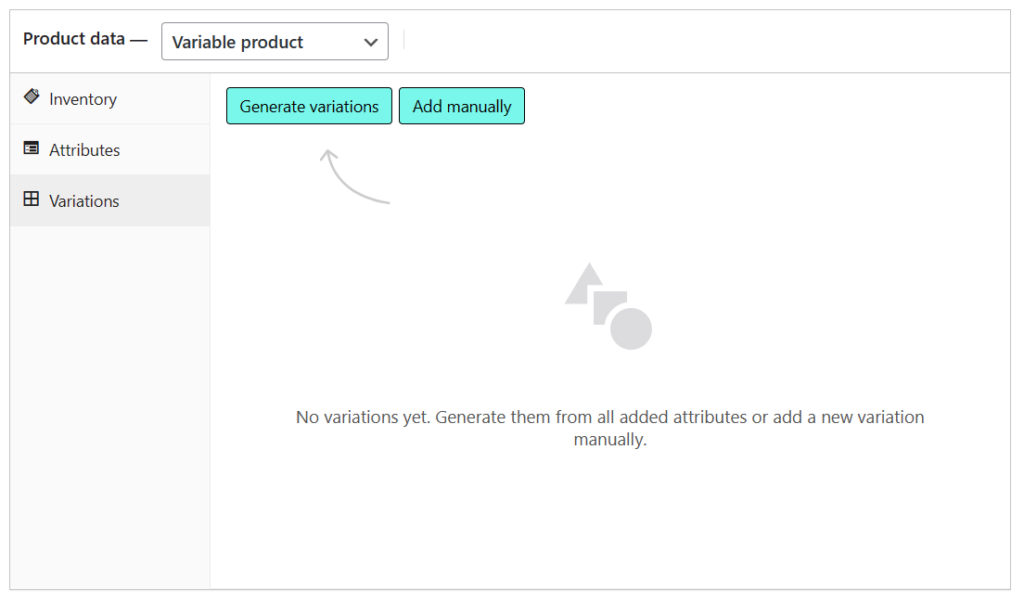
For example, you can add different pricing, images, and in-stock information to each of your types of berries. In this example
- Strawberries cost $5.99 per pound
- Blueberries cost $4.99 per pound
- Raspberries cost $6.99 per pound
- Blackberries cost $3.99 per pound
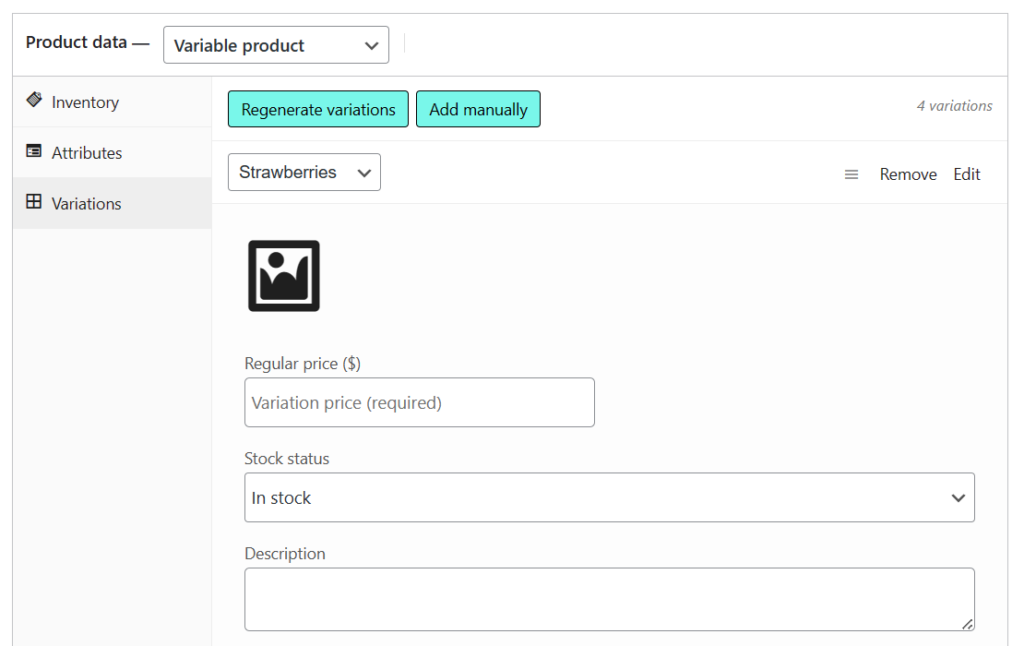
After you have entered the variable product information for each of the variations of your product you can Publish your product to add it to your store. The variable product will have a drop down menu for customers to choose which variation of your product they would like to order.
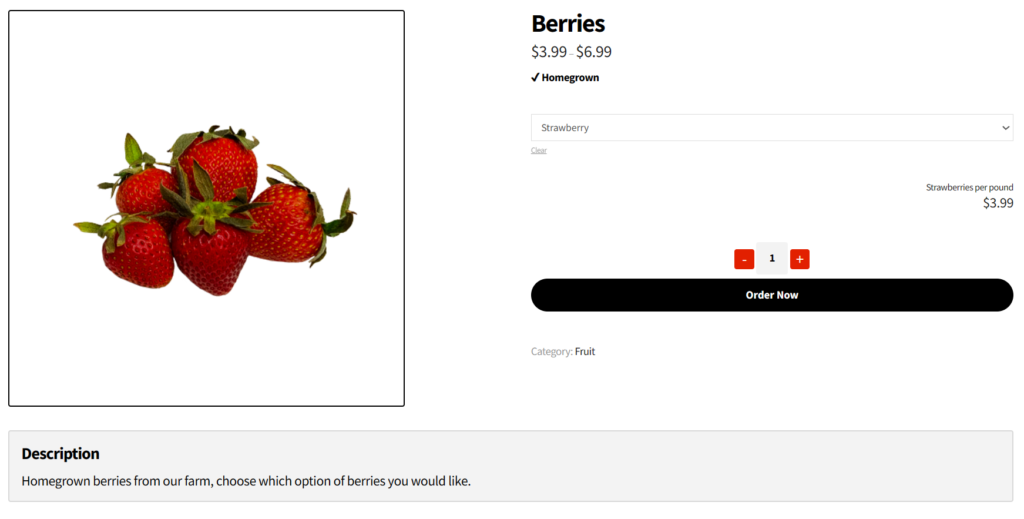
Subscription Products:
Subscription products are products that are created to have recurring payments. These products can be either simple subscription products or variable subscription products. The variable subscription products allow for multiple options of the subscription just like the variable products.
To create a subscription product, use the product options drop down selection and select “Simple Subscription” or “Variable Subscription”. This will provide a unique screen to enter your subscription information.
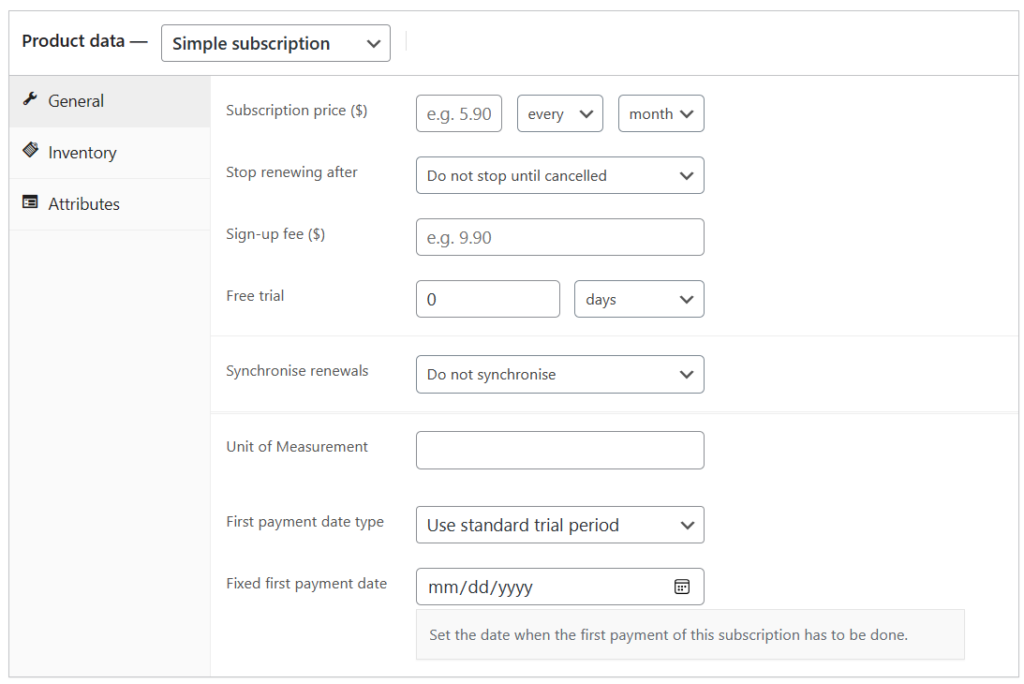
With a subscription product you can choose the following options:
- Recurring payment duration, for example: once every month or once every week
- How long you want your recurring payment to last, for example: 5 months or 5 weeks
- Sign-up fee, this is a fee that will be charged before the first subscription payment
- Free trial period, this a period of time before the first payment
- Synchronise renewals, this allows you to choose a day of the week or month when the renewal payment occurs, for example: every wednesday
- First payment date, this is the date selected for the first payment of the recurring subscription